
|
Access Forms Home Microsoft Excel Microsoft Access Custom Reports SQL Server Visual Basic |
When Microsoft first released Access, the database world was revolutionized. Certainly, there were other factors
that made Access a success, but the form designer and form wizard were revolutions in the database world.
Ordinary computer users could now develop a database form with just a little training. Not only was the
database much easier than the competitors of the day, it was fully suitable for more advanced users to create full
applications in Access. Access has two methods to create a form, either by the form wizard or by going to form design. The wizard creates a basic form, which you can them modify. To create a Customer form using the form wizard, first click on the Customers table, then choose the Create tab on the ribbon, and choose Form Wizard. 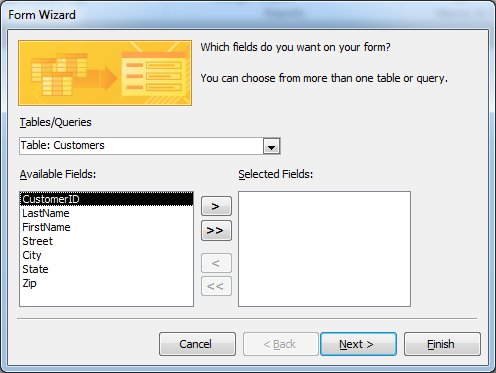
The desired table or query can be changed in the combo box at the top of the form if necessary. To include all fields on the form, choose the two right arrows button  , then choose Next.
, then choose Next.Step two of the form wizard allows for the selection of various types of forms. The basic form most useful for general data entry forms is the Columnar form: 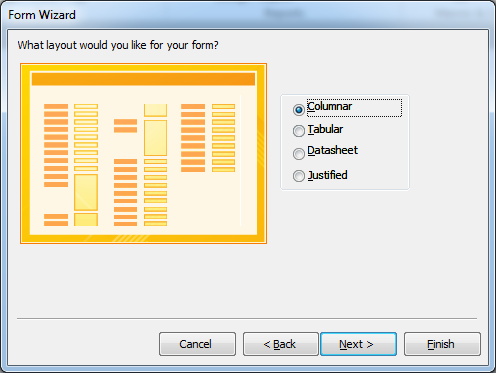
After selecting the desired form type, choose Next. The last step of the form wizard offers to open the form in design view to futher modify it, or to open the form for data entry: 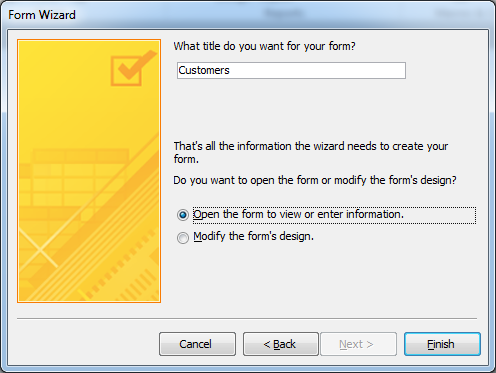 Choosing Finish will present the newly created form: 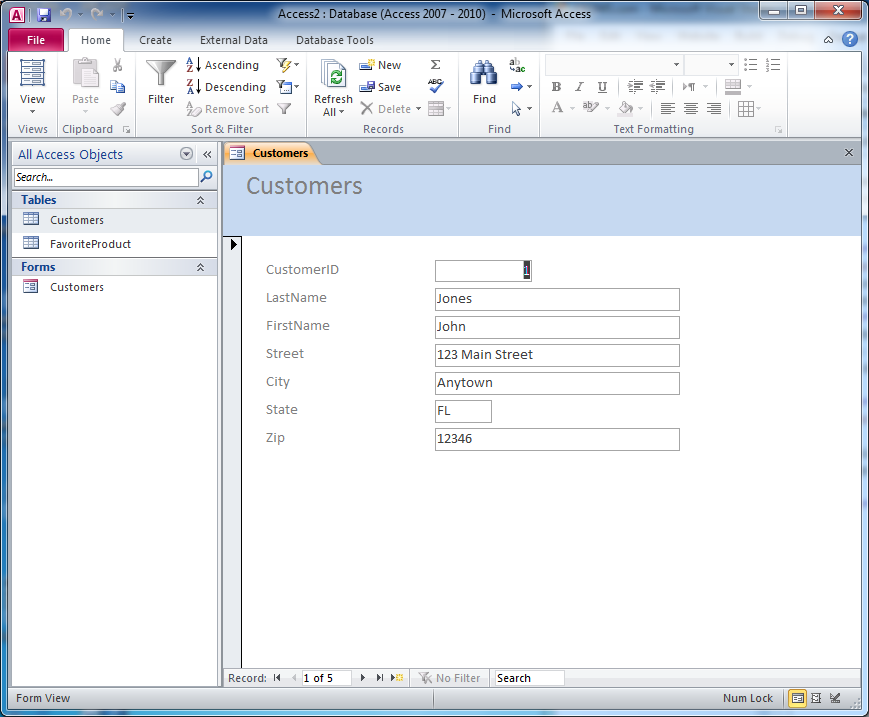
This is a very basic Access form. Forms can be made much more useful by adding more advanced controls, such as command buttons for lookup forms and combo boxes: 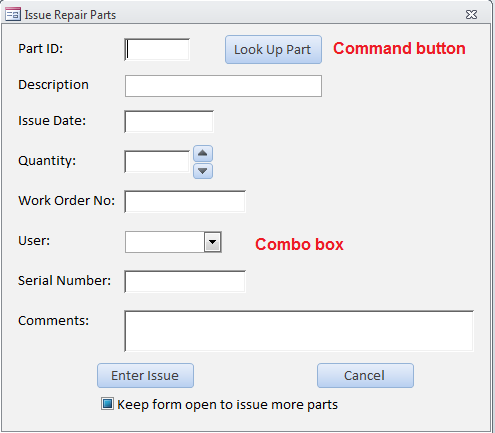 We develop Access databases from our Denver office that make working with data easy, and it is cheaper than you think! Call us at (303) 403-0386 or request Access assistance by e-mail. Next step: Build complex reports easily. |
Copyright 2012 Front Range Data Management Services