
|
Access Reports Home Microsoft Excel Microsoft Access Custom Reports SQL Server Visual Basic |
The Microsoft Access report designer is the easiest database reporting tool on the market. It is so much
easier to use
than even the Visual Basic reporting engine, one wonders why Microsoft did not duplicate it in their full
programming languages. Nonetheless, the power and the ease of use of the report designer in Access is so
good that we have, on several occasions, simply attached an Access database to other database system tables
to take advantage of the Access report writer. As with forms Access has two methods to create a report, either by the report wizard or by going to report design. The wizard creates a basic report, which you can them modify. To create a Customer report using the Access report wizard, first click on the Customers table, then choose the Create tab on the ribbon, and choose Report Wizard. 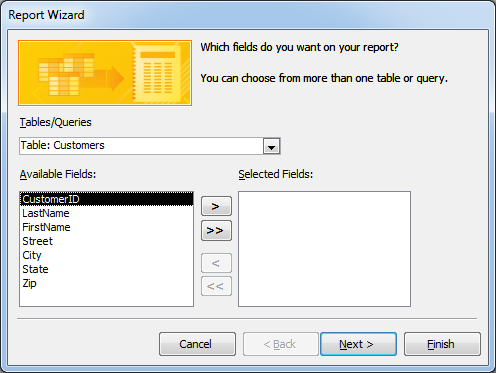
The desired table or query can be changed in the combo box at the top of the form if necessary. To include all fields on the form, choose the two right arrows button  then choose Next.
then choose Next.Step two of the report wizard allows for the grouping levels: 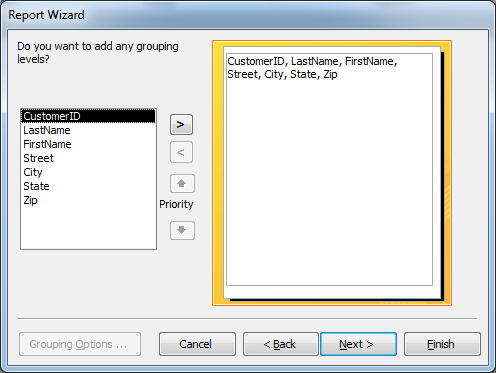
An example of grouping for this report might be grouping by city, where customers would be grouped together by city. In this case, however, no grouping is desired, so choose next. The third step in the report wizard asks about sorting the report. Typically, a customer report would be sorted by last name, then first name as illustrated. Beware that, if a sorting order is not specified, Access generally sorts according to the table's primary key. Since this is an Autonumber field, the customers would be sorted in the order entered, which is not very useful. The sorting screen appears like this: 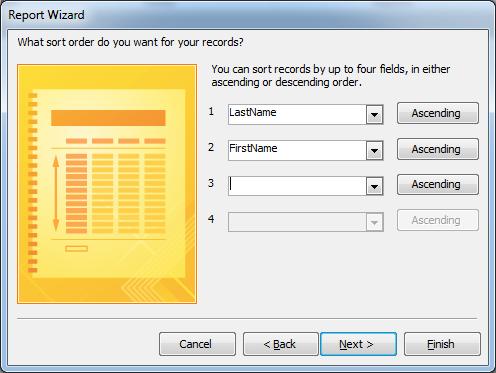
After selecting the desired sort order, choose Next. The next step of the report wizard offers three different styles of reports. The most common form of report is the columnar report. Leave that option selected, and choose next. 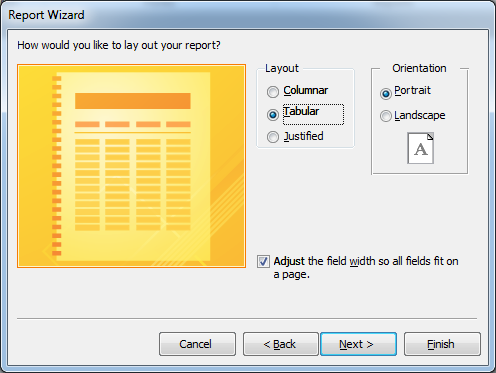
The last report wizard form provides an text box to name the report (with the default name "Customers" entered) and offers the option to either view the report with data, or open the report in design view to modify it: 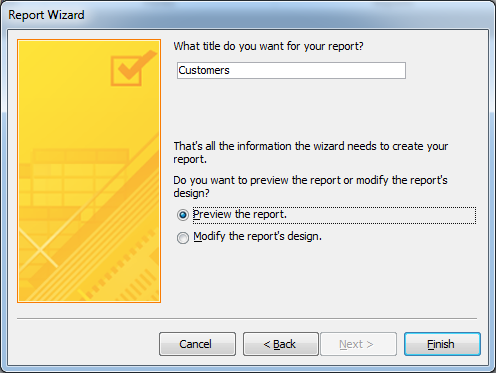 Choosing Finish will present the newly created Report: 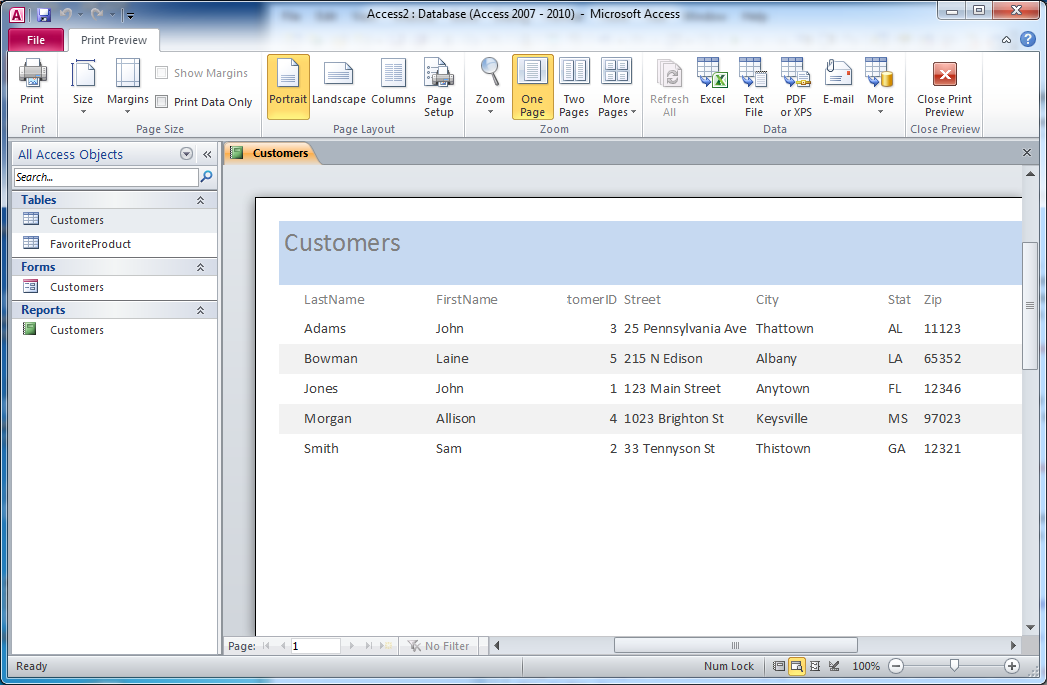
This is a very basic Access report. Reports can be made much more useful by adding sub reports, or basing them on queries that combine data from more than one table. We develop Access databases from our Denver office that make working with data easy, and it is cheaper than you think! Call us at (303) 403-0386 or request Access assistance by e-mail. |
Copyright 2012 Front Range Data Management Services